Suralink is an online document exchange program used to gather and streamline requests while working on your engagement. A Thompson Greenspon team member will invite you to Suralink.
- Each request has a status of outstanding, fulfilled, accepted or returned.
- Each request allows files to be uploaded by both parties. Thompson Greenspon can provide examples or templates from prior years, these are known as “firm provided files.”
- Each request has the ability to be assigned to team members for accountability purposes.
- Each request may be assigned and locked if sensitive in nature.
- No size limit on uploads.
- There is an activity log allowing you to view the Engagement Timeline.
- Each request is able to be assigned a due date.
Yes! Suralink documents are secured with AES-256 bit encryption. See additional information here: https://www.suralink.com/security
- We recommend turning on notifications to “Escalated”. To do so, click the “bell” icon in the top right inside your engagement. A popup will occur where you can select “Escalated.” This will read your engagement every 10 minutes and if there has been change, you will be notified by email. Suralink does not notify you by email unless there is a change.
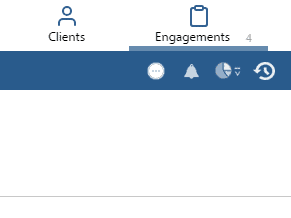
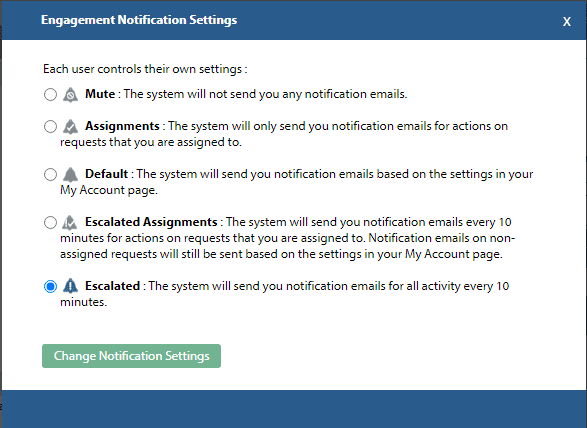
- Use the “Comments” feature. This allows us to track comments regarding various requests. For instance, if a request is not applicable or has not changed, it is not necessary to upload a document indicating no change
- If client provided documentation does not have a specific request line, please ask a Thompson Greenspon team member to add, as appropriate
- Promptly submit requested documents by the agreed-upon deadline to ensure you receive the best possible service from Thompson Greenspon team members
- Be mindful of the file type requested, i.e. excel or pdf
- Clearly label uploads if multiple documents are uploaded to a particular request
Thompson Greenspon will invite you to join Suralink via an email from notifications@suralink.com.
Click the "Create Account" link in the email, which will prompt you to verify your email address through a follow-up email.
You'll then be directed to the Suralink website, where your name and email information will auto-fill. You'll create a password, acknowledge your responsibilities and the privacy policy, and set your notification preferences. Finally, click "Create Your Account."
Once your account is set up, access it by visiting https://tgccpa.suralink.com/ and entering your username and password.
If you forget your password, go to the login page and click "Forgot your Password?" at the bottom. Enter the email address associated with your Suralink account and you'll receive an email with instructions to reset your password.
To upload files, either drag and drop them onto the requested line item or into the right-hand detail pane when a request is selected. Alternatively, click the upload area on the request line item or detail pane to select files from your computer to upload.
To download a file, simply click the link associated with the file you wish to retrieve.

Connect With A Specialist
Our construction and real estate accounting specialists have extensive experience in the field and are pleased to offer you personalized service. Contact us today to schedule a consultation.

